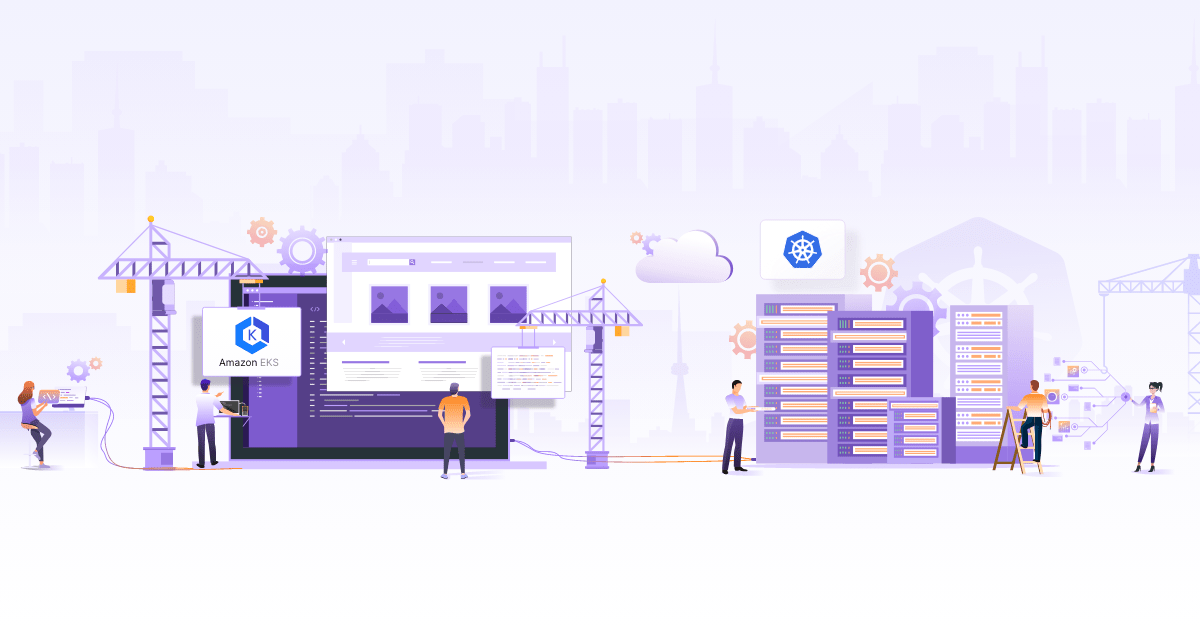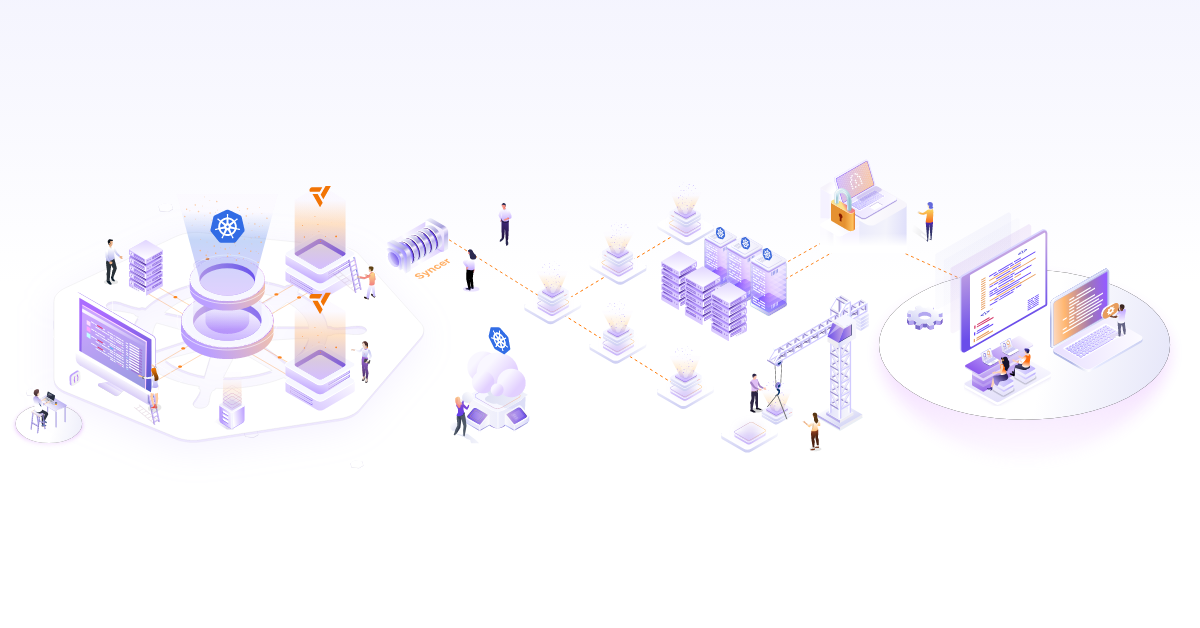Setting up Kubernetes with Tectonic

CoreOS recently announced public availability of Tectonic - a pure Kubernetes platform, more details here and it is free to try upto 10 nodes. The platform promises to be always current version of Kubernetes with a secure and easy mechanism to patch and upgrade to latest versions.
In this tutorial we will setup a Kubernetes cluster with tectonic in AWS and do a quick walkthrough of the key features. Please note that we may not be doing a production grade installation but a quick one for demo purposes.
Before we start
Before we go ahead and start setting up the cluster, we will create a domain name and create hosted zone in AWS Route53. This will enable us to reach the console with an easy address. Also a hosted zone is a mandatory field when creating a cluster using tectonic. If you have a domain name in AWS then all you need to do is create a hosted zone for the domain name and move to next step. If your domain name is purchased outside of AWS then you would need to update the name server settings. Create a hosted zone for your domain name in AWS and click on hosted zone to get details. These name servers should be updated in the console where you purchased it. Propagation of name server takes between 24-48 hours.
To get started you will need following:
* An account where you have purchased the CoreOS tectonic product (Free for upto 10 nodes). Once you have bought the tectonic product you would also get software license key as well as pull secret which will be needed in subsequent steps. * A pair of AWS keys with access to create infrastructure or a temporary session token * A pair of SSH keys and public key updated in AWS EC2 (Network & security —> Key pairs) and in the zone that you intend to create cluster * Certificates and keys if you plan on using your own and not use generated once. * Hosted zone and the domain name as mentioned earlier in this post.For doing the setup you will need to download the tectonic installer and run it on your local machine. Now you can follow through the screencast available here or here to walk through the setup process & a quick overview of Tectonic console for Kubernetes. You can also follow the screencast here:
** Setting up Kubernetes with tectonic ** from Vishal Biyani
Looking for help with Kubernetes adoption or Day 2 operations? do check out how we’re helping startups & enterprises with our Kubernetes consulting services and capabilities.
Stay updated with latest in AI and Cloud Native tech
We hate 😖 spam as much as you do! You're in a safe company.
Only delivering solid AI & cloud native content.